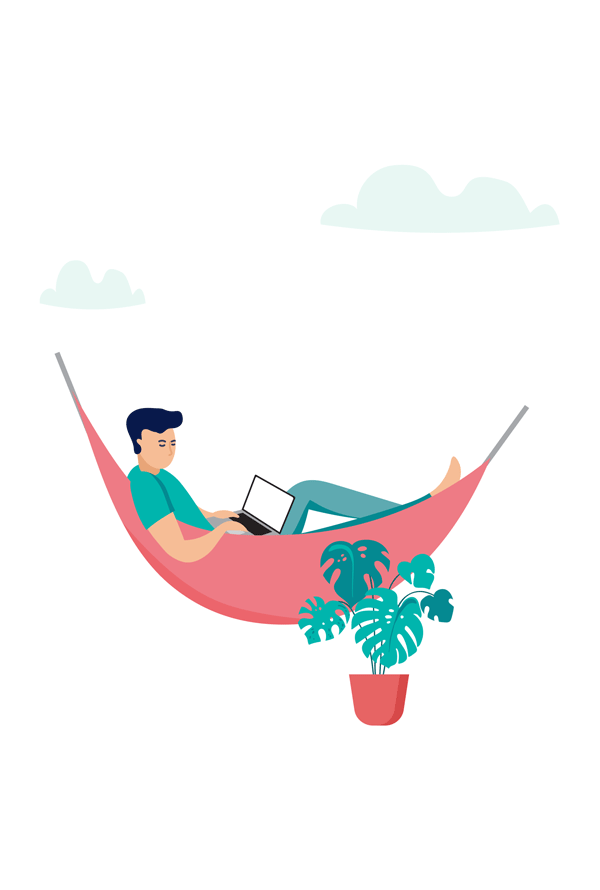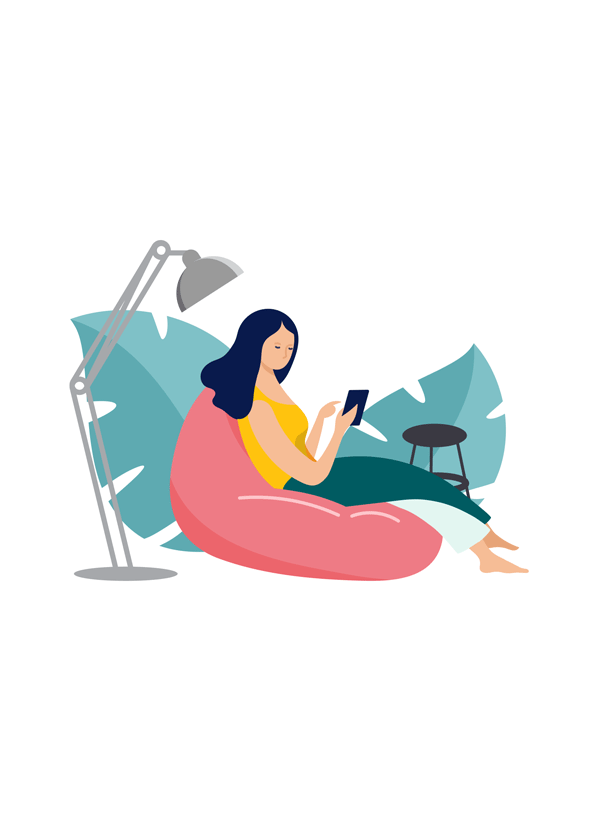Mental Treat Client's FAQ
In order to register on Mental Treat as a Client, click on top the page “Join Now” button in the top-right corner of the page. In the pop-up form, choose that you want to sign up as a Client and fill in the necessary data. Please sign up with an active email address. We’ll email you a verification code that’s required to complete your account registration.
After signing up on Mental Treat, you’ll receive an email with a verification code. Click the “Verify” button on your profile page and enter the code sent to your email address. The verification code will not expire unless you request a new code on your profile page.
- On the Mental Health homepage, navigate to the “Find Professionals & Services” search bar at the page. Enter a Professional’s name (first name, last name, or full name), a type of service, or an issue you wish to resolve. You will be redirected to the Search page where you will be shown a list of relevant Professionals. Use the filters on the left-hand side of the screen to view specific Professionals by their specializations, spoken language, certifications, approach, and more. Click on any Professional to visit their personal page and get more information about them.
- Click the “For clients” button on the top menu bar of any Mental Treat page and select “Search for professionals.” You will be redirected to the Search page where you will be shown a list of relevant Professionals. Use the filters on the left-hand side of the screen to view specific Professionals by their specializations, spoken language, certifications, approach, and more. Click on any Professional to visit their personal page and get more information about them.
Click your username on the top-right corner of Mental Treat and select “Edit my profile.” Here you will be able to change your name, personal description, profile picture, and banner picture.
Yes, you are not obligated to use your real name and your profile is not visible to anyone but just to a professional you are engaging with. We are taking privacy seriously and can insure highest level of security.
Click your username on the top-right corner of Mental Treat and select “Account settings”. Select the “Manage Account” tab on the left-hand menu. Click the “Disable my account temporarily” button. The button will turn green to indicate that your account will be disabled. Press the “Save account settings” button to save these changes and temporarily disable your account.
Click your username on the top-right corner of the Mental Treat website and select “Account settings.” Select the “Password” tab on the left-hand menu. Type in your current password in the “Your current password” field on the left and your new password in the “New password” field on the right. Save the changes by clicking on the “Change password” button.
If you forgot your password, log out of your account by clicking your username at the top-right corner and selecting “Logout.” Sign back into Mental Treat, click “Forgot your password?” and enter the email address associated with your Mental Treat account. A password reset link will be sent to you.
Click your username on the top-right corner of Mental Treat and select “Account settings”. Select the “Email Notifications” tab on the left-hand menu. The email address that you see is the one that is used to send you all notifications from the platform.
Click your username on the top-right corner of Mental Treat and select “Account settings”. Select the “Delete account” tab on the left-hand menu. Enter your password in the “Enter password” and “Retype password” fields. Choose a reason for leaving the platform and/or describe your reason in the empty field. Confirm your actions and delete your account by clicking on the “Delete account.” Please note that deleted accounts cannot be recovered — be absolutely certain that you want to delete your Mental Treat account!
You may save Professionals that you like to easily find and contact them in the future. Navigate to a Professional’s profile and click the heart icon under their username to add them to your list of saved professionals. Alternatively, you can save a Professional from the search page by clicking the heart icon in their search description.
Click your username on the top-right corner of Mental Treat and select “Saved items.” Click the “Saved professionals” section. A page with all Professionals you saved will be opened.
Couldn’t find the answer to your question? Contact us.